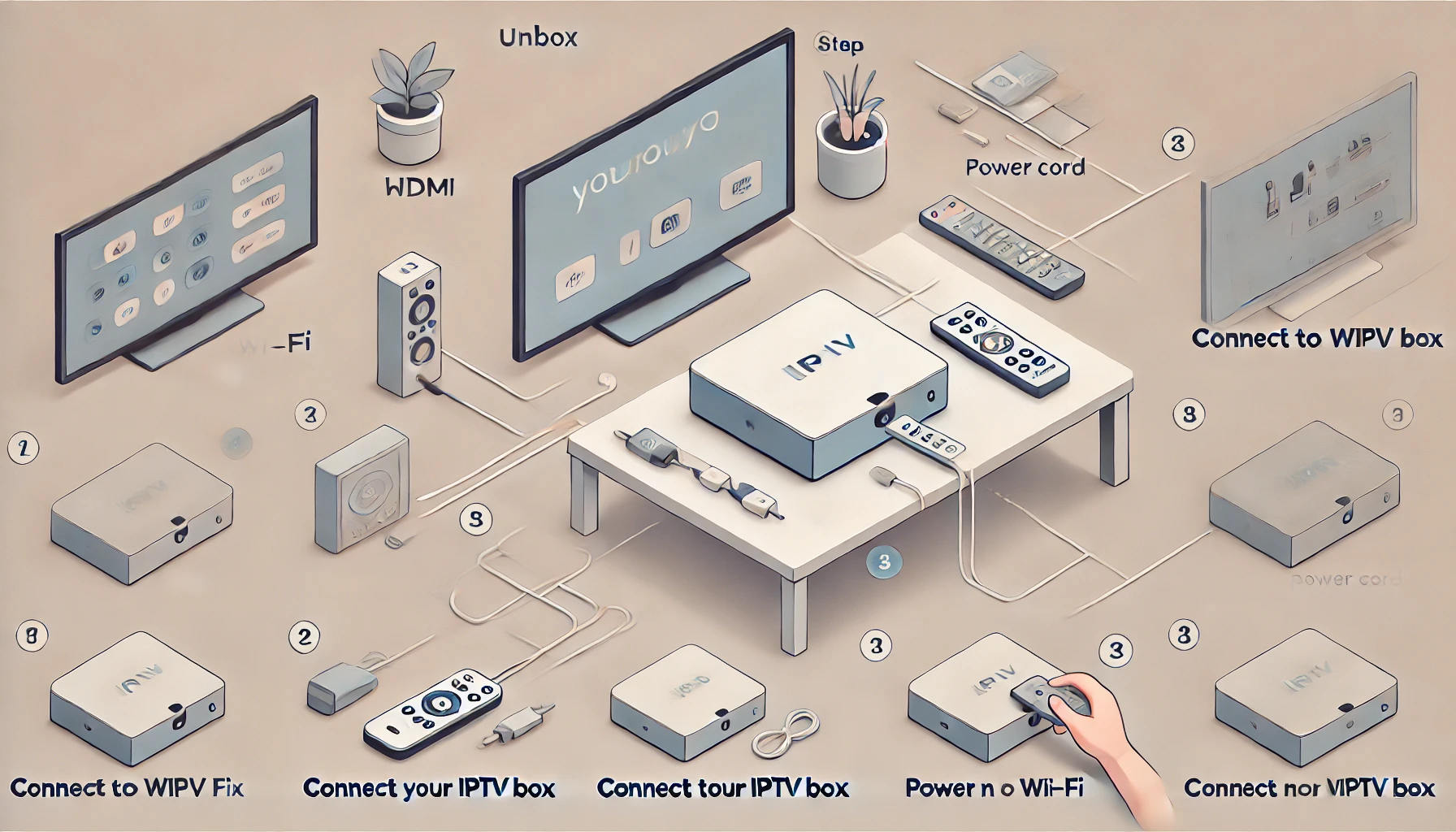
IPTV (Internet Protocol Television) has become a revolutionary way of accessing television content. Unlike traditional cable TV, IPTV uses the internet to stream live television, movies, and on-demand content. With the growing demand for internet-based TV services, many people are opting for IPTV as their primary entertainment source.
An IPTV box is an essential tool for users who wish to access IPTV services. These devices allow users to stream their favorite content on a television by connecting to the internet, providing a gateway to endless content, including live TV, international channels, sports, movies, and more.
Setting up an IPTV box, also referred to as an IPTV kastje (Dutch term for IPTV box), might seem complicated at first, but with the right guidance, the process becomes incredibly straightforward. This guide will walk you through the step-by-step process of setting up your IPTV box, ensuring you can enjoy your favorite content in no time.
What is an IPTV Box?
An IPTV box, also known as an IPTV set-top box, is a device designed to connect your television to the internet to access IPTV content. These boxes come in various forms and can be purchased from numerous manufacturers. They vary in terms of features, such as compatibility with different IPTV services, the ability to stream in high-definition, ease of installation, and more.
Popular IPTV boxes include the Amazon Fire Stick, NVIDIA Shield, MAG boxes, and Android TV boxes. Each of these options provides a simple way to stream TV channels, movies, sports, and more over the internet.

Benefits of Using an IPTV Box
Before jumping into the setup process, it’s worth mentioning the key benefits of using an IPTV box:
- Variety of Content: IPTV offers access to a vast range of TV channels, including international networks, sports channels, and on-demand content.
- Affordable Subscription Plans: Compared to traditional satellite or cable TV subscriptions, IPTV is often much cheaper.
- Convenience: IPTV allows you to watch content at your convenience, anytime and anywhere, as long as you have an internet connection.
- High-Quality Streaming: Many IPTV services offer HD and even 4K resolution, enhancing your viewing experience.
With these advantages, it’s no surprise that IPTV boxes have become a popular choice for television entertainment.
What You Need to Set Up Your IPTV Box
Setting up an IPTV box is not as challenging as it may seem. All you need are a few basic items:
- IPTV Box: This is the device that you will use to connect to the internet and stream IPTV content.
- TV: Ensure your TV has an HDMI port to connect to the IPTV box.
- Internet Connection: A stable broadband internet connection (preferably fiber or high-speed broadband) is required for smooth streaming.
- IPTV Subscription: To access live TV, channels, and on-demand content, you’ll need an IPTV service. Popular options include Smarters Player Lite and Dream 4K IPTV Stream.
- HDMI Cable: This will connect your IPTV box to the TV.
- Power Adapter: A power adapter to power your IPTV box.
Step-by-Step Guide on How to Set Up Your IPTV Box
Let’s break down the entire process into easy-to-follow steps:
Step 1: Connect the IPTV Box to Your TV
The first step in setting up your IPTV box is to connect it to your TV. Here’s how you can do that:
- HDMI Connection: Use an HDMI cable to connect your box IPTV to your TV. Most IPTV boxes will have an HDMI output, and your TV should have an HDMI input.
- Power Connection: Plug the power adapter into your box IPTV and connect it to a power source.
- Turn on the TV and IPTV Box: Once everything is connected, power on your TV and box IPTV. You should see a welcome screen or the device’s home screen appear on your TV.
Step 2: Set Up Internet Connection
Your IPTV box requires an internet connection to stream content. There are typically two ways to connect your IPTV box to the internet: Wi-Fi or Ethernet.
- Wi-Fi Connection: If your IPTV box supports Wi-Fi, go to the settings and choose your Wi-Fi network. Enter the Wi-Fi password, and your device should be connected to the internet.
- Ethernet Connection: If you prefer a wired connection (for more stable performance), you can connect an Ethernet cable from your router to the IPTV box. This option is especially useful if you experience frequent buffering over Wi-Fi.
Step 3: Install the IPTV Application
Once your device is connected to the internet, you’ll need to install the IPTV application that will give you access to TV channels and content. There are several options available, but two of the most popular and reliable apps are Smarters Player Lite and Dream 4K IPTV Stream.
Installing Smarters Player Lite:
- On your IPTV box, go to the app store (for example, Google Play Store for Android TV or Amazon Appstore for Fire TV).
- Search for Smarters Player Lite and click on the Install button.
- Once installed, open the app. You’ll be prompted to enter the IPTV subscription details provided by your IPTV service.
Installing Dream 4K IPTV Stream:
- Similar to the above, go to the app store on your IPTV box.
- Search for Dream 4K IPTV Stream and install the app.
- Open the app and enter the login credentials you received from your IPTV service provider.
Step 4: Enter IPTV Subscription Information
To access live TV, movies, and channels, you’ll need to provide your IPTV subscription details. Typically, IPTV providers will send you a username and password or an M3U playlist URL.
- Launch the IPTV app (either Smarters Player Lite or Dream 4K IPTV Stream).
- In the app’s settings, look for an option to Add IPTV Service or Login.
- Enter your IPTV credentials or M3U URL when prompted. Some services may also ask for an EPG URL to access the electronic program guide.
- Once your details are entered, you should have access to a range of live TV channels, on-demand content, and more.
Step 5: Customize Your IPTV Experience
Once your IPTV service is set up, you can customize your viewing experience. Most IPTV apps, including Smarters Player Lite and Dream 4K IPTV Stream, allow you to:
- Add Channels: You can organize your favorite channels and create playlists for easy access.
- Enable Subtitles: For content in foreign languages, you can enable subtitles where available.
- Adjust Streaming Quality: You can adjust the video resolution (1080p, 4K) based on your internet speed for the best viewing experience.
Step 6: Start Watching
Once everything is set up, you’re ready to start watching! Browse through the live TV channels, on-demand content, or sports streams and enjoy your IPTV service.
Troubleshooting Common IPTV Setup Issues
While setting up an IPTV box is generally simple, there may be occasional issues that need troubleshooting. Here are some common problems and how to resolve them:
- Buffering Issues: Buffering can occur if your internet connection is slow or unstable. Try switching to a wired Ethernet connection or upgrading your internet plan.
- No Signal: If there’s no signal on your TV, double-check the HDMI connections and make sure the TV is set to the correct HDMI input.
- App Crashes: If the IPTV app crashes, try restarting your IPTV box and reinstalling the app.
How to Choose the Best IPTV Box for Your Needs
When choosing an IPTV box, it’s important to consider factors such as:
- Compatibility: Ensure the box is compatible with your TV and IPTV service.
- Performance: Choose a box that offers stable and fast performance. Devices with higher processing power are recommended for 4K streaming.
- User Interface: Select a device with an easy-to-navigate interface and features that suit your preferences.
Popular IPTV boxes include:
- Amazon Fire TV Stick
- NVIDIA Shield TV
- Xiaomi Mi Box
- MAG Boxes
Setting up your IPTV box is a simple and rewarding process. By following these steps, you can easily transform your regular TV into an IPTV-powered entertainment hub. Services like Smarters Player Lite and Dream 4K IPTV Stream provide seamless access to a wide range of content, ensuring that you enjoy your favorite shows, movies, and sports events with ease.
By following the steps in this guide, you’ll be up and running in no time, enjoying high-quality IPTV streaming at home.
